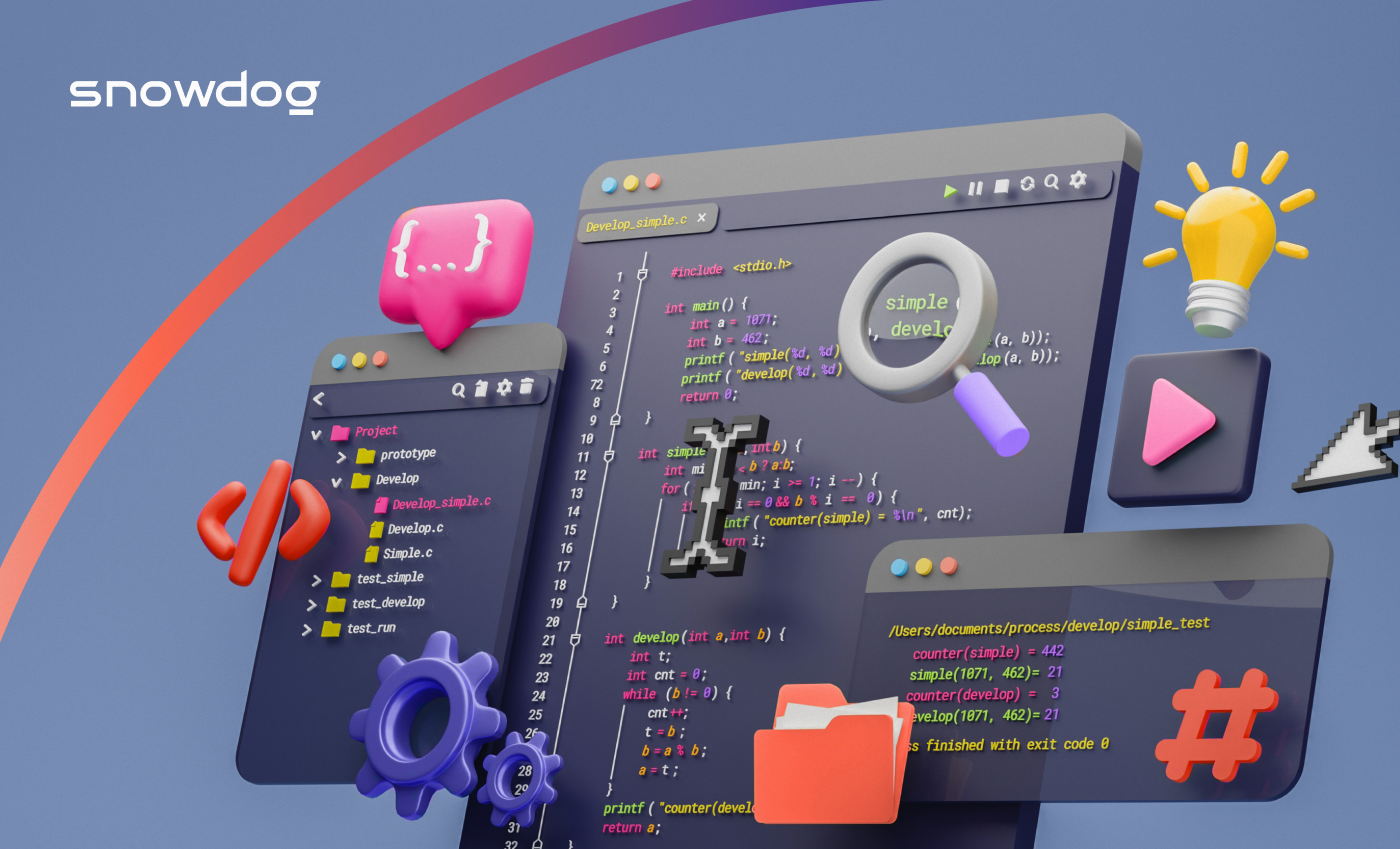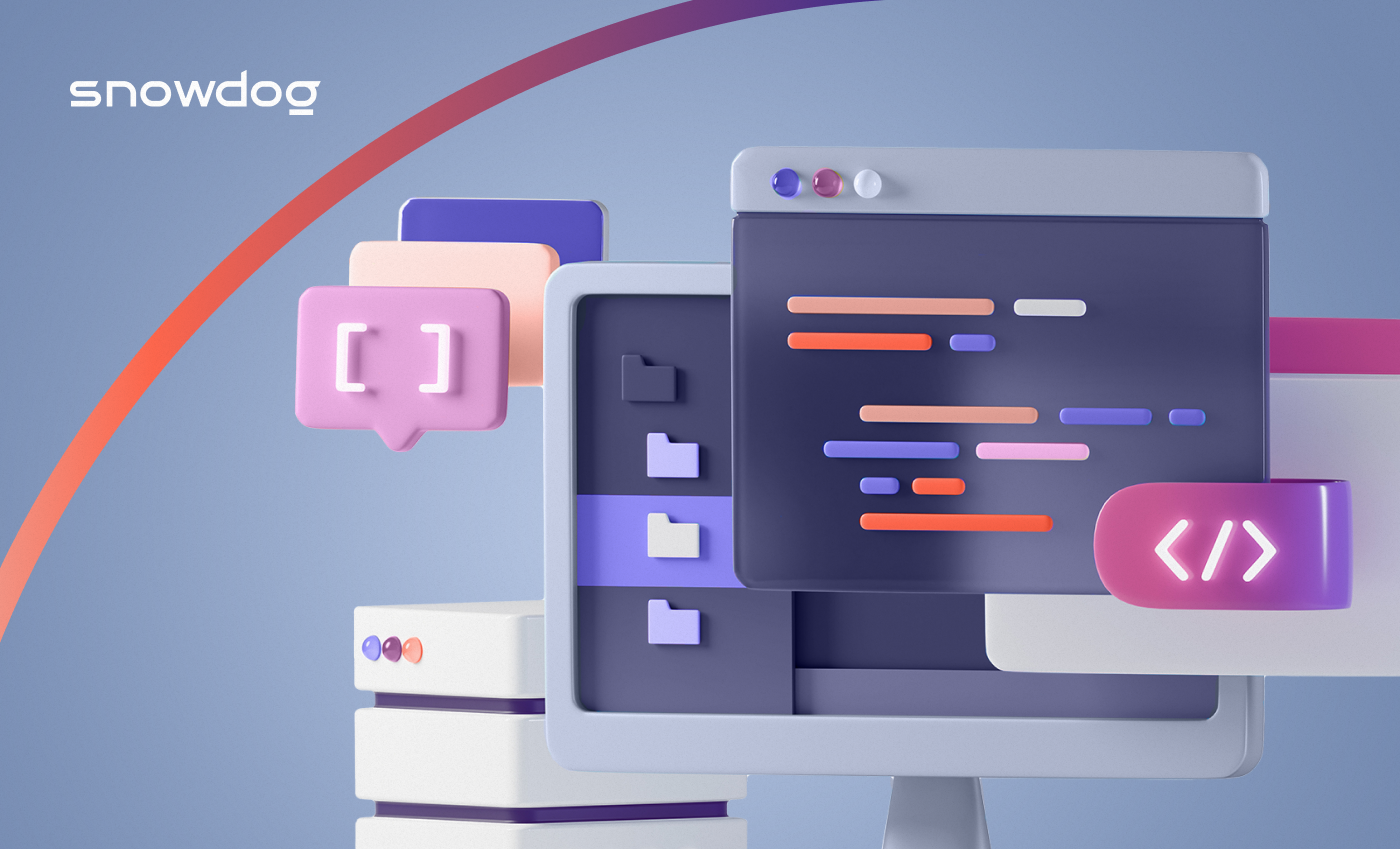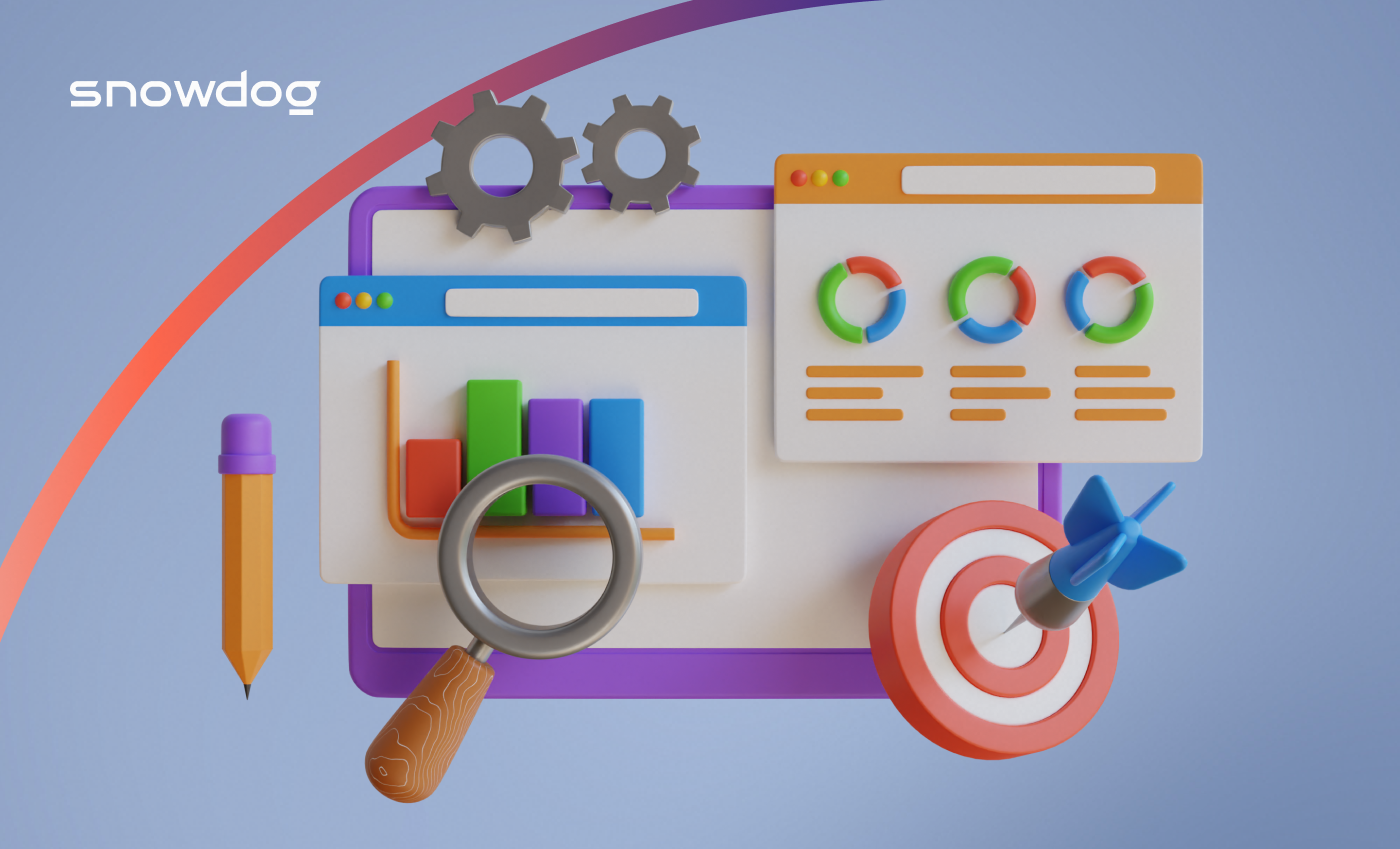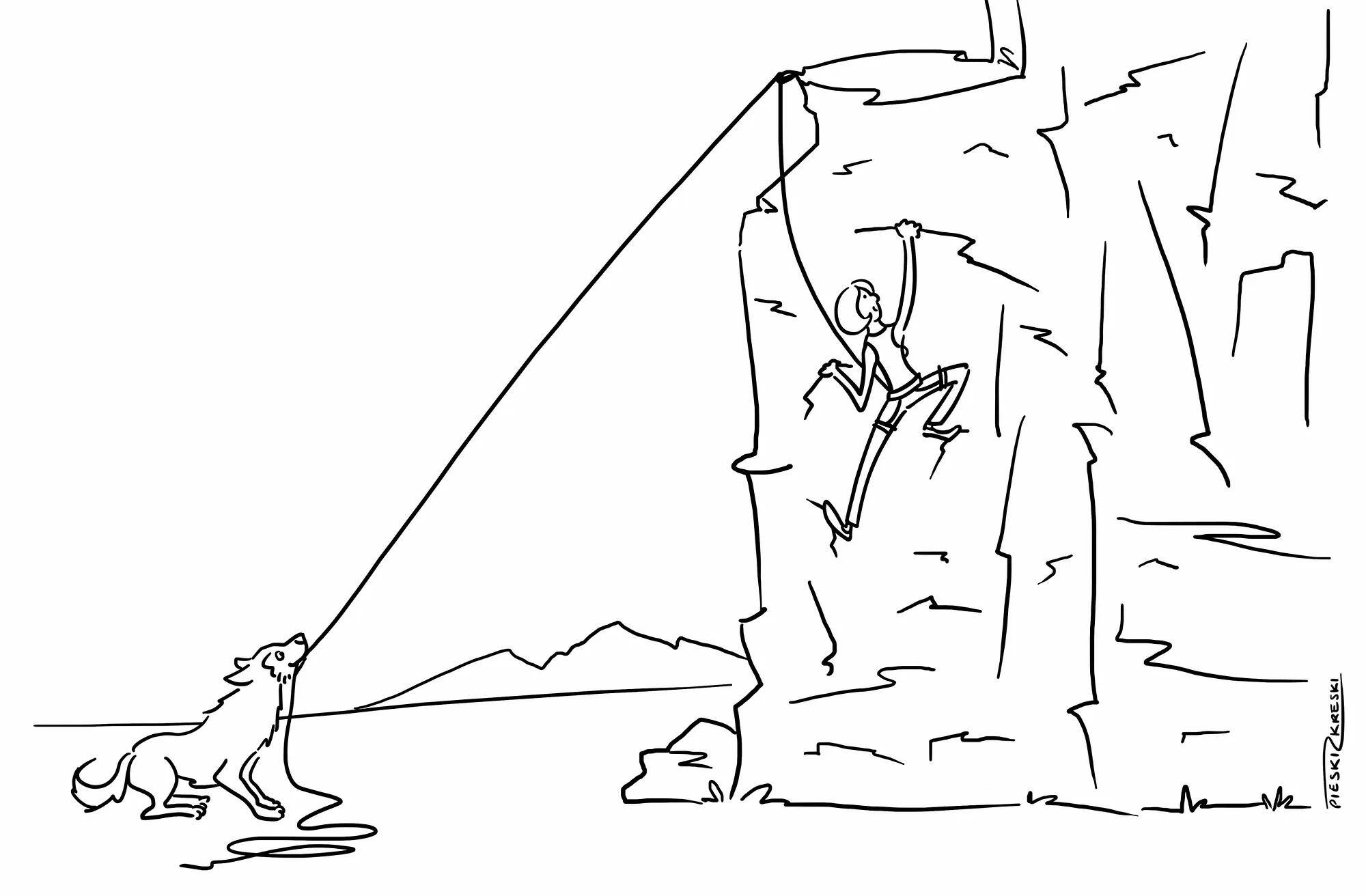Have you just launched your Magento 2 website, or perhaps you are a fresh developer who wants to quickly wrap his head around the whole admin panel concept in Magento? Don't worry, we got you covered. It might seem confusing at first, but once you grasp how the navigation works and get to know where to look for specific features - it will soon be effortless. Magento 2 has a much more user-friendly and less cluttered user interface than its predecessor.
In this article, I will cover all the main navigation points you should get familiar with. If you would like to get more details, I highly advise Magento docs: https://devdocs.magento.com/
The Magento documentation contains the answers to almost all frequently asked questions. If not, you can always try stackoverflow.com
Magento has two editions: Open Source and Commerce. The Adobe Commerce edition requires a paid license but has more features than Open Source. More on the differences between editions can be found in this comparison: https://magento.com/compare-open-source-and-magento-commerce
Now let's get started using Magento Admin Panel
Sign in
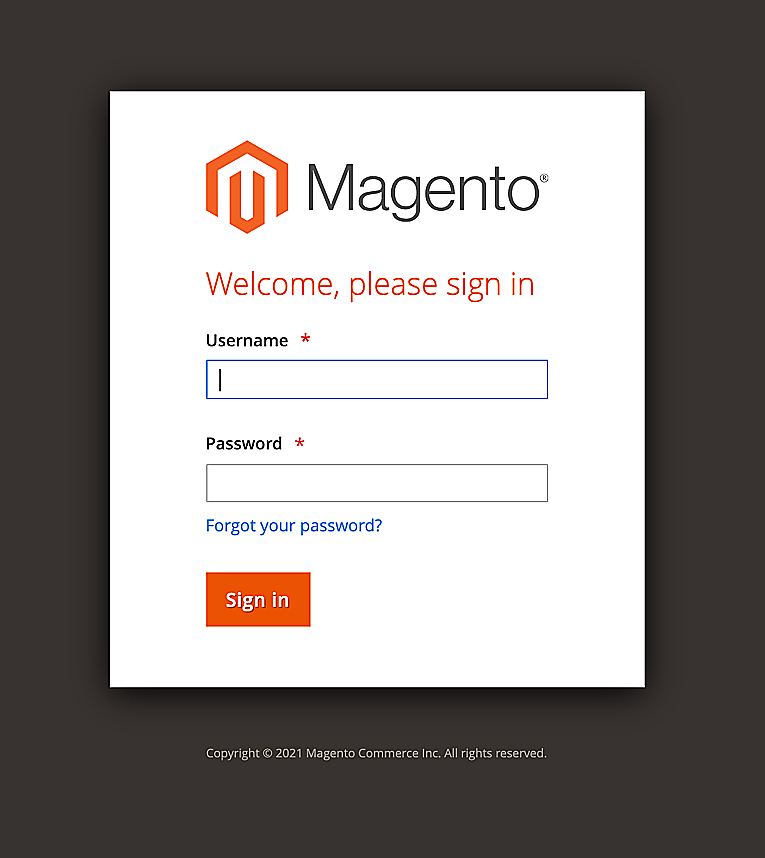
To log in to the admin panel, enter your username and password. From Magento 2.4 onwards, 2-Factor Authentication is activated by default and can be configured after your first login.
Dashboard overview
After login, you are taken to the dashboard where you can review basic information about sales like recent orders, review your revenue, check bestsellers and more. On the left you can find a menu with multiple tabs that direct to specific settings:
- Sales – this tab is used for more detailed order management. You can find your Orders, Invoices, Shipments, Credit Memos, Billing Agreements and Transactions.
- Catalog – this tab contains all your Products and Categories. Here you can add, edit or remove products, categories etc.
- Customers - under the tab you can find All Customers, Now Online and Customer groups. You can find and manage your customers, assist them or review their orders etc.
- Marketing – here you can find useful marketing tools to support sales. You can set Cart and Catalog Price rules, manage communications (e.g. Newsletters, email templates), newsletter subscribers, SEO & Search and Reviews. An Admin can set rules for promotions in the cart and catalogue, generate the XML sitemap, and set up redirects to changed URLs to avoid broken links. It is also possible to overview, delete and approve content created by users like feedback and reviews
- Content – you can manage your store’s content by building pages and adding or editing blocks and widgets. In the design section, you can install and configure a new theme or schedule automatic theme changes. If necessary, it's also possible to add additional scripts to the header or footer
- Reports - this tab has been greatly improved since Magento 1.X. Reports are a great tool to improve conversion rate or check metrics and performance. There are 5 sections in reports:
- Marketing – review searched terms, abandoned carts
- Reviews – browse all customer’s feedback
- Sales - get a sales report on orders, taxes, invoice orders, shipping, refunds, coupons, PayPal settlements
- Customers – check order counts and total or newly created accounts
- Products – review how many times each product was viewed, what are your bestsellers, check stock levels
- Stores – This is the main store settings panel, where you can:
- Add and configure Stores and Store Views (this is mostly used when the store is serving customers in multiple countries)
- Decide on which website the new Store will be displayed
- Create and modify order statuses
- Create a new website for stores
- Change the admin URL
Configuration:
- Edit Payment methods
- Edit Shipping methods
- Configure checkout
- Enable different features of Magento
- Set catalogue configuration
- Most of the installed modules have configurations in this section
- And many more
- System – allows for import and export of data, clear cache, manage indexing, manage admin users and their permissions, set up user roles
Some modules also create shortcuts on the sidebar
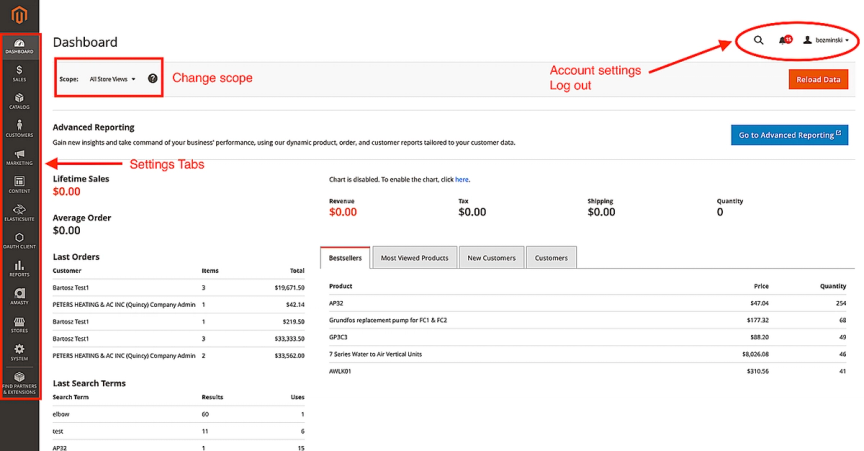
How to add, edit and remove products
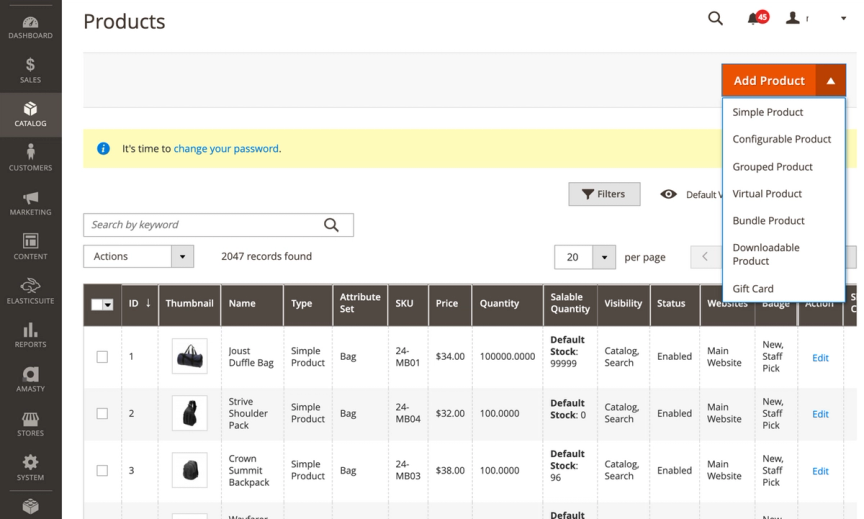
There are 7 different product types you can add:
1) Simple product
Single products have a fixed price and color which cannot be adjusted by the customer. It is assigned to one SKU. Simple products can be part of grouped, configurable or bundle products.
2) Configurable product
Configurable products have a set of customizable options or attributes assigned to them. For example, the same shirt available in multiple colours and sizes is a configurable product. When all attributes are customized by the user, the final product will be a simple product and therefore has a unique SKU. This allows for proper inventory management.
3) Grouped product
You can allow customers to order a group of simple products. The Customer can decide which and how many products from the group he would like to buy. When added to the cart, each product is listed individually.
4) Virtual product
These are used to sell non-physical items. The customer is not required to choose a shipping method, and it's mostly used to sell things like warranties, subscriptions etc.
5) Bundle product
User can customize bundle by choosing different simple or virtual products to build their own. All products in the bundle vary in price, SKU, dynamic/fixed value
6) Downloadable product
Anything that can be sent to the customer as a downloadable file can be sold as a downloadable product.
7) Gift card (Magento Commerce only)
You can create gift cards that customers can use at a later time to purchase items in the store etc. (Magento Commerce only)
Once the product is configured and saved, you cannot change its type in this panel. Changing this can only be achieved via SQL or by creating new product from scratch.
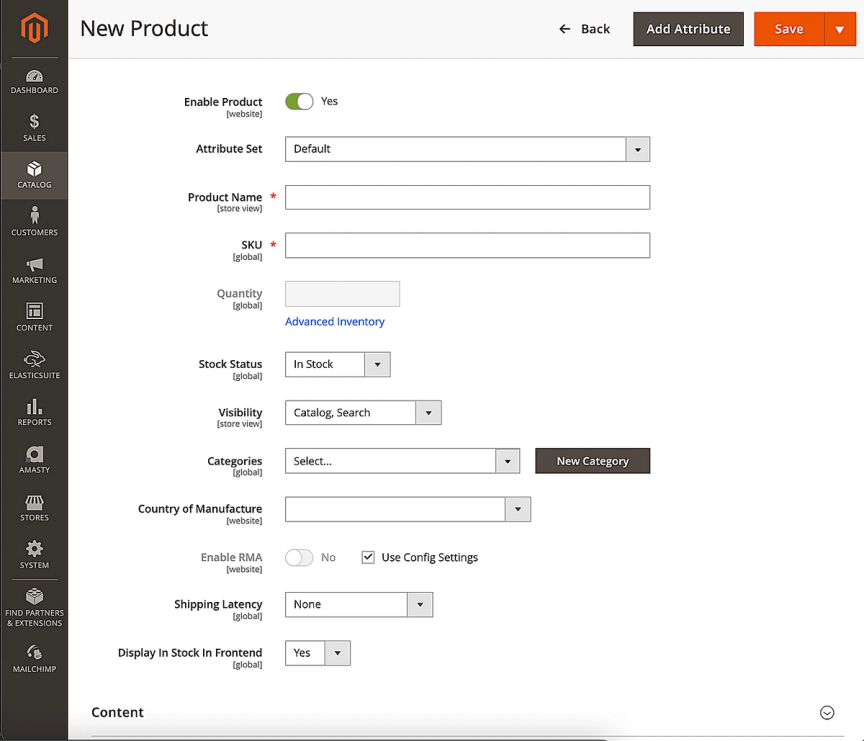
The fields with an asterisk are required information. Depending on Magento's settings, out of stock items may or may not be visible on listing pages. Picked attribute set determines preloaded attributes that can be defined for the product.
Other sections here:
- Content – Add a short description and full description of product
- Images and videos – add, edit or remove media associated to the product
- Search Engine Optimization – set custom URL key, manage Title, Keywords and description
- Related products, up-sells and cross-sells – add similar/complementary products to boost your sales and engagement
- Product alerts – review stock and price alerts for product
- Customizable options – add configuration for a simple product which can modify the price, but will not affect inventory and won’t change product’s SKU
- Product in websites – decide on which websites the product should be visible
- Design – apply a custom layout and/or theme
Categories management
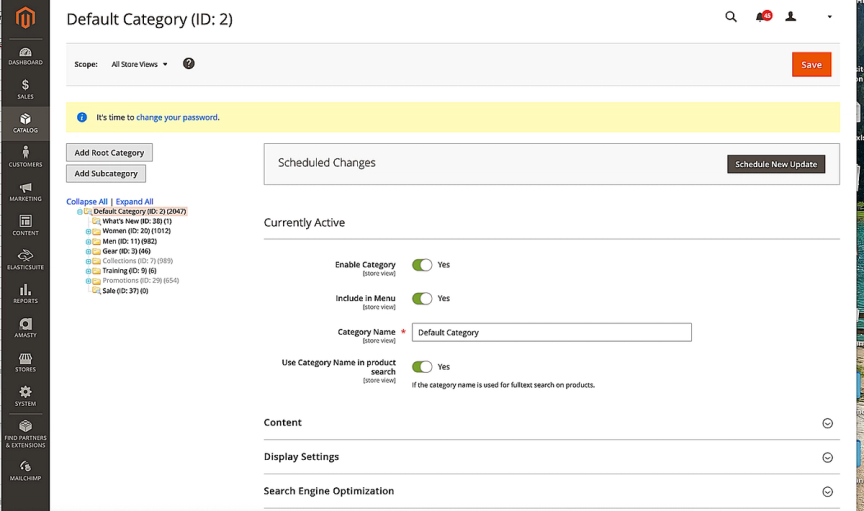
Products can be assigned to zero or more categories. The product category tree is usually created first as it often represents the navigation and logic behind the products within the website. The product catalog is divided by root categories (parent) and subcategories (child). Each root category can be assigned to only one store. Subcategories are always nested below a root.
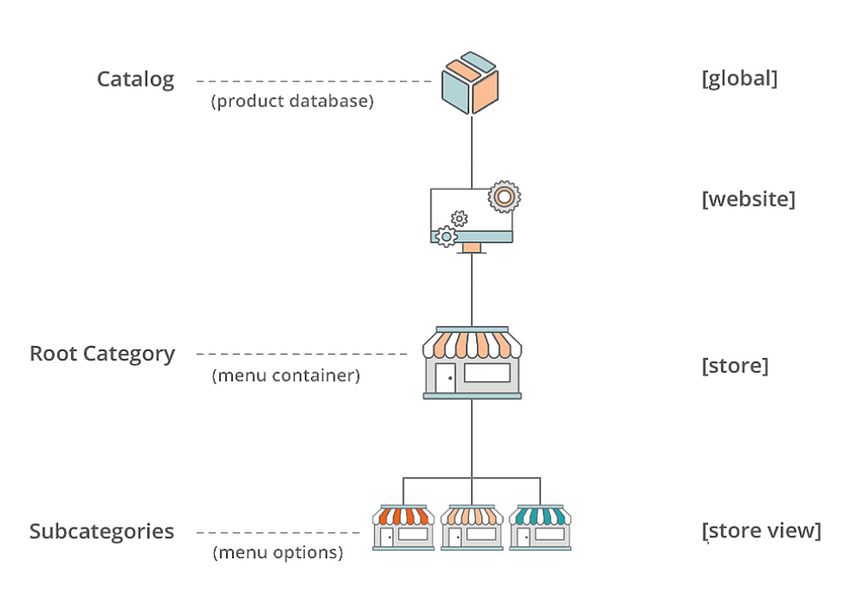
To assign a new root category to your store, go to Stores > Settings > All Stores. Pick the store you would like to assign the new root category to and save.
- Content - in this tab you can decide what the category landing page should look like. Add content blocks, images or a description.
- Products in category – you can select which products should be assigned to this category. You can also do this in Product view, but this is easier for bulk actions.
Design – apply a custom layout to this category page and even its products.
Attributes management
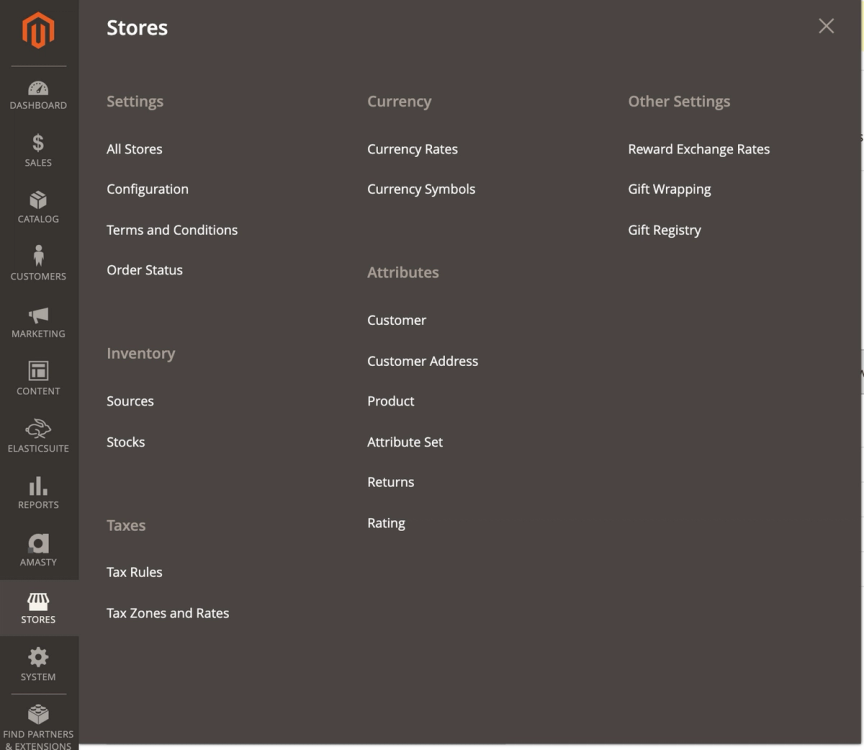
Attributes are building blocks of several data types in Magento. They include:
- Customer
- Customer address
- Product
- Attribute Set
- Returns
- Rating
Each type is assigned to specific data. We will focus on the 3 most important ones:
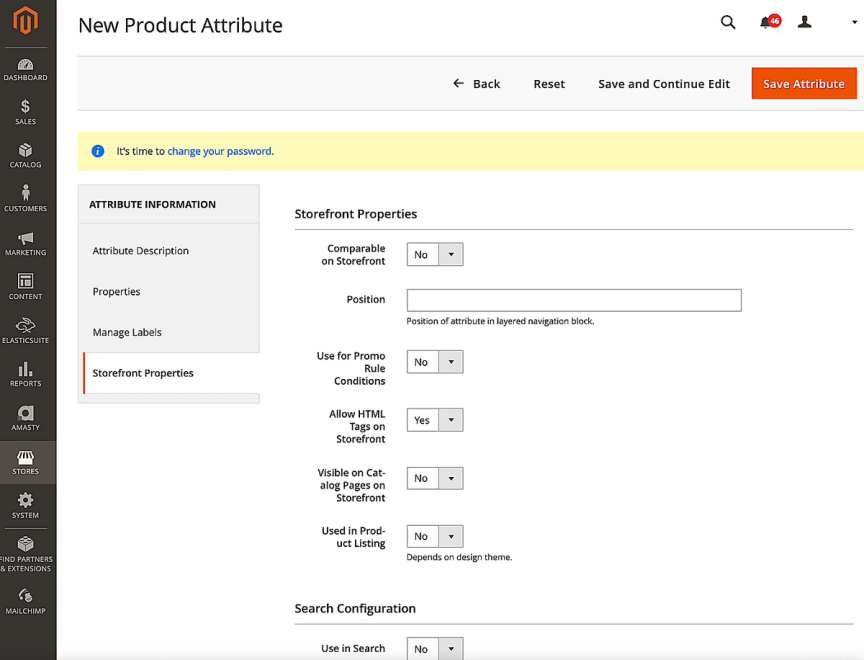
1) Product attributes – these are used to build your products and describe their features.
Attributes decide the type of input control that is used for the product's options like:
- dropdown,
- multi-select,
- date,
- price,
- visual swatch
- media
- Text field
- Text area, etc.
It provides additional information for product pages and can be used in a layered navigation as filters or search criteria (Storefront properties > Search configuration). It is also possible to compare products using a specific attribute, show them in reports, or use them in promotions. You can create as many attributes and attribute sets as necessary to describe the products in your catalog. In addition, system attributes, such as price, are built into the core Commerce platform and cannot be changed.
2) Attribute set - To quickly organize product attributes, we can assign them to attribute sets which then can be used to create product templates. Simply drag attribute to the left to assign them and place in specific order. Groups are visible in product view as dropdown. This helps to keep everything easily readable and manageable.
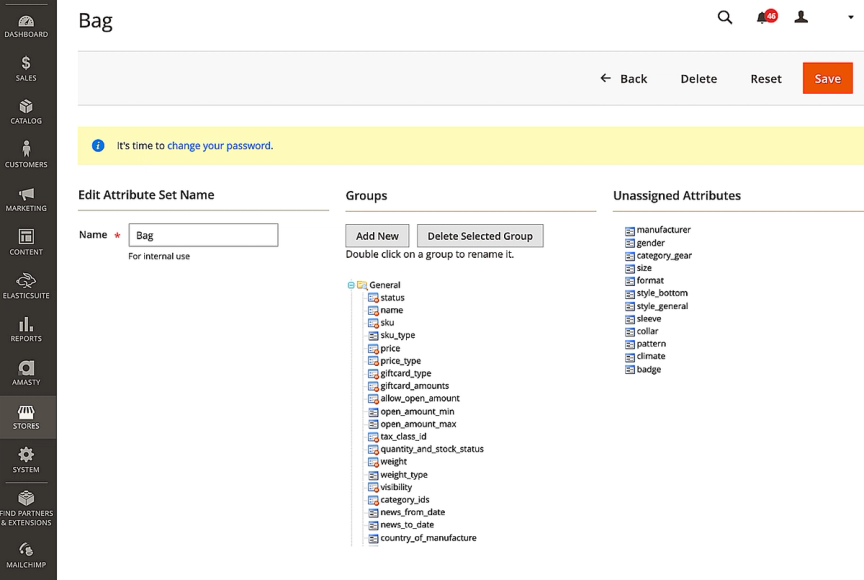
3) Customer attributes – To cater to every business need, it is possible to create custom customer attributes. You can add custom attributes to the Account Information, Address Book, and Billing Information sections of the customer’s account.
https://docs.magento.com/user-guide/stores/attributes-customer.html
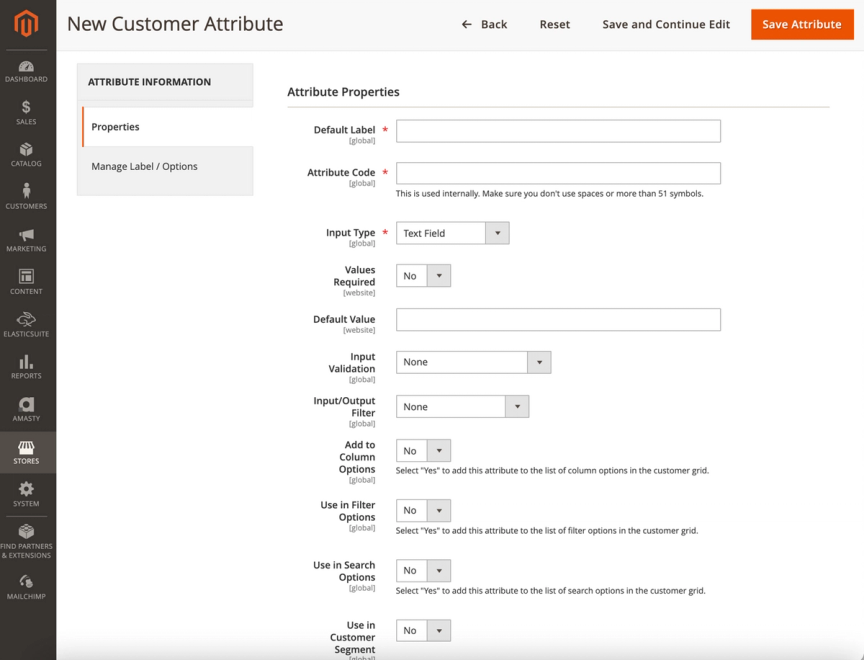
Orders management
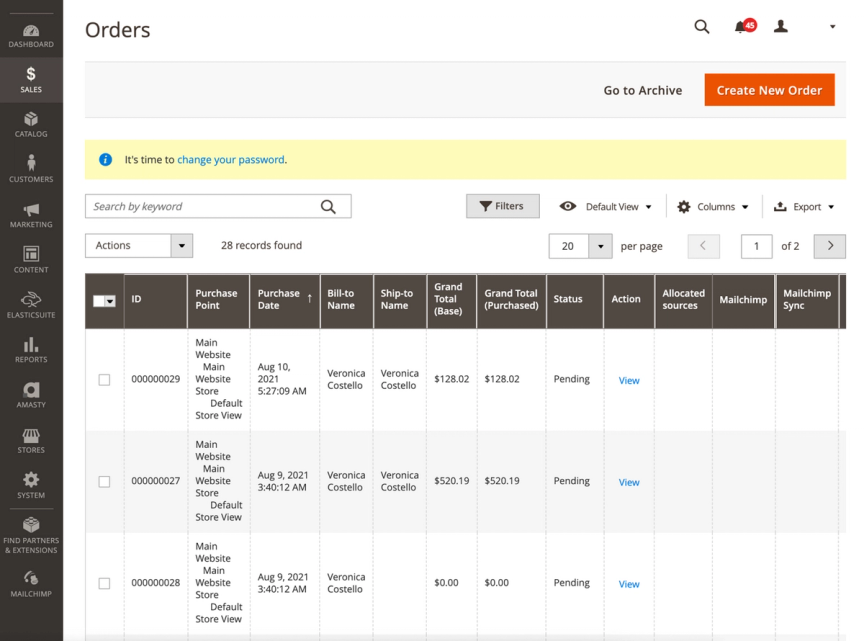
In the "Orders" area, you can view orders, create new orders for customers and perform bulk actions like:
- Cancelling orders
- Put orders on hold, or take them off hold
- Print invoices, packing slips, credit memos, all (invoice, packaging slip and credit memo) and shipping labels
- Move orders to archive
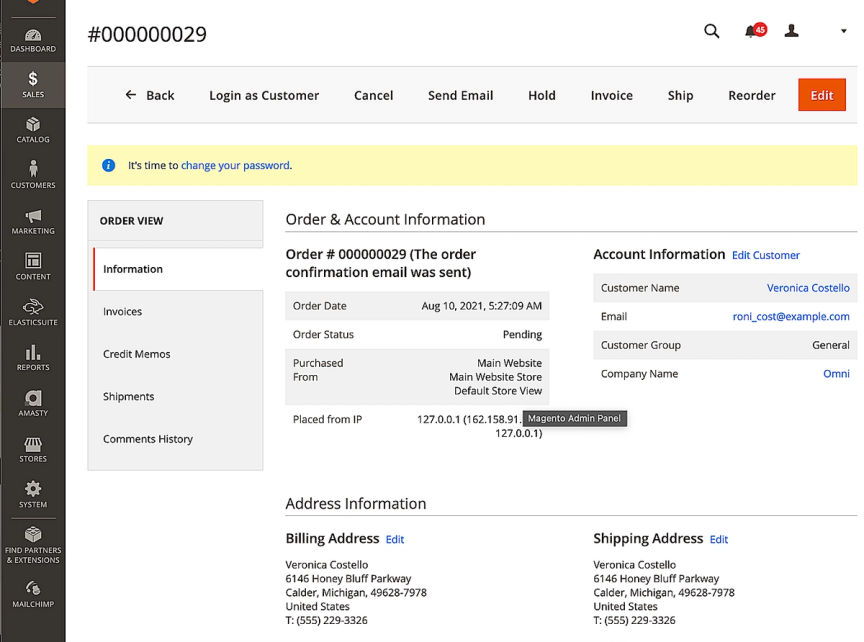
You can manage single orders by changing order status, issue invoices, add shipments, edit addresses, check payment status or submit comments for a customer.
Managing customers
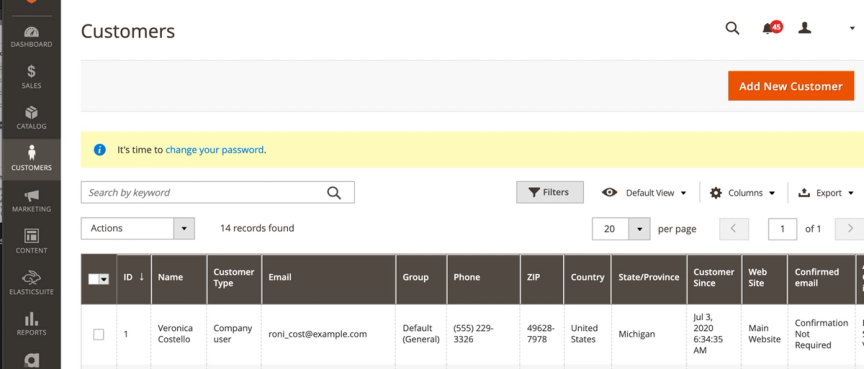
In this area, you can browse customers and perform bulk actions like:
- Delete
- Set active/inactive status
- Subscribe/unsubscribe user to newsletter
- Assign to a Customer group
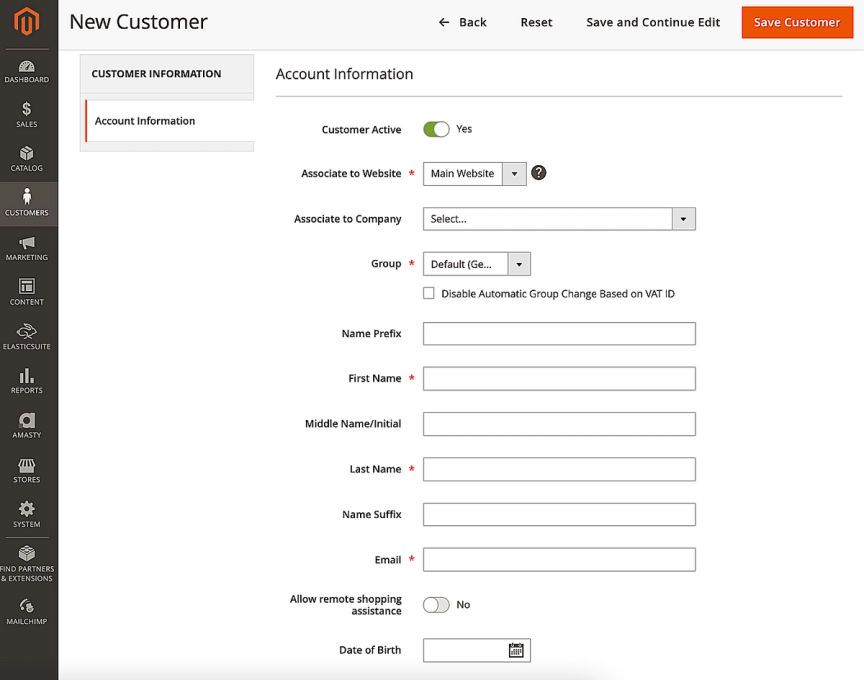
You can also create a new customer; once saved, the user will receive an activation link sent to their email. Upon activation, all features will be enabled.
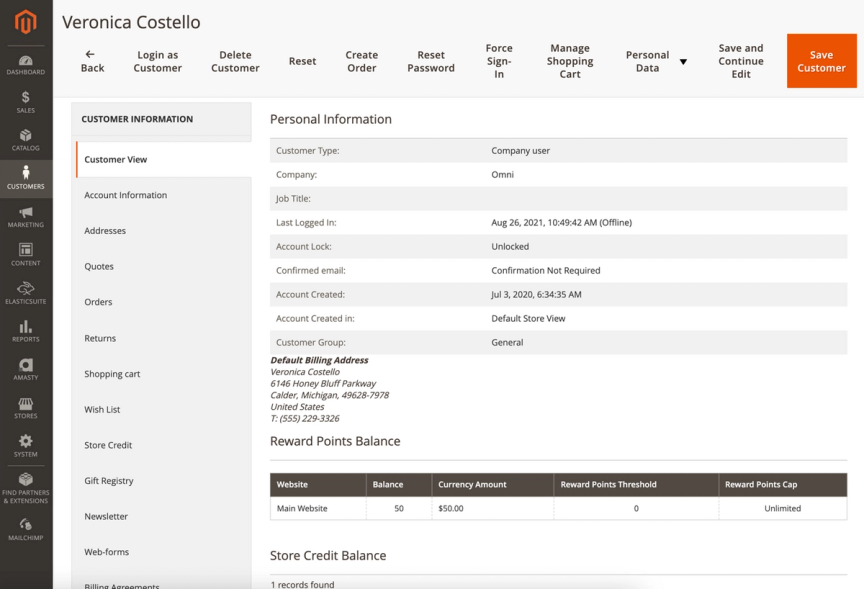
Customer view allows you to see more in-depth details about your customers. There are multiple fields you can verify and manage, including:
- Basic customer information
- Addresses
- Sent quotes
- Orders
- Returns
- Current shopping cart
- Wishlists
- Store credit
- Gift registry
- Newsletter subscription
- Reward points
- Product reviews
- Payment options
- Place an order in the name of a customer
Managing Promotions
https://docs.magento.com/user-guide/marketing/promotions.html
To create a new promotion go to Marketing > Promotions > …. There are two main types of price rules in Magento that you can configure for promotions.
1) Catalogue price rules
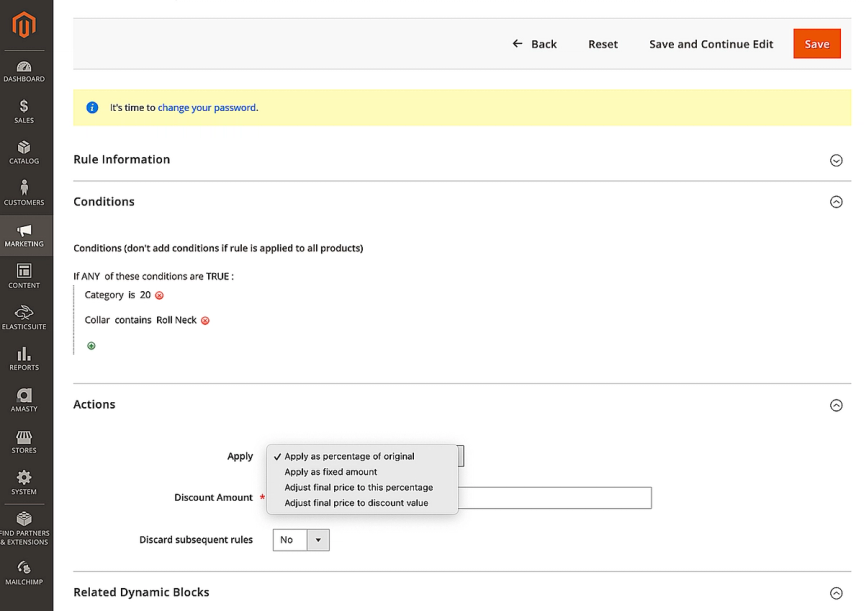
For example:
If *all* of these conditions are *true*
+
*Category* *is* *ID*
This will apply the promotion to all products in the category with a specific I
2) Cart price rule – those price rules are applied to the shopping cart when all or any specific conditions based on the cart attributes are met. It is possible to select such attributes as matching SKU, weight, total items quantity, subtotal etc.
This is where very common coupons or rules for free shipping are created.
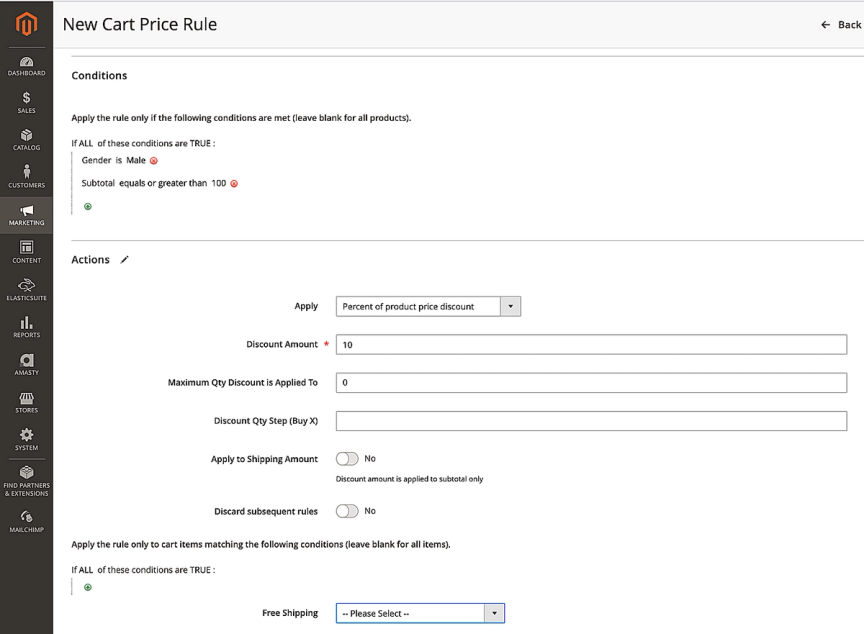
In conclusion, navigating the Magento 2 admin panel may initially seem overwhelming, but with practice and familiarization, it becomes effortless. Remember to refer to the Magento documentation and Stack Overflow for any further inquiries or clarifications. Happy managing and developing! Read the next article from the series - Magento 2 module structures.