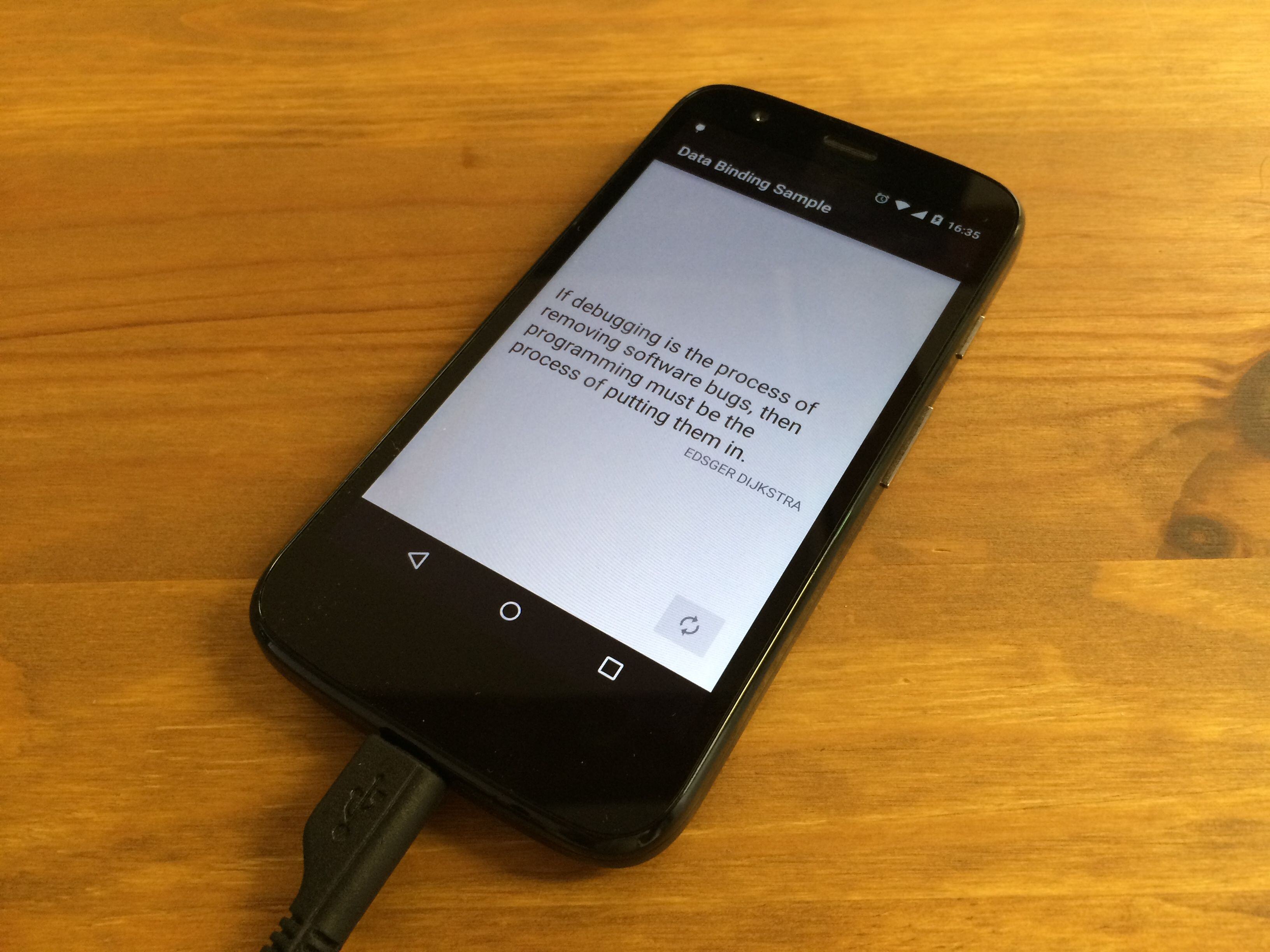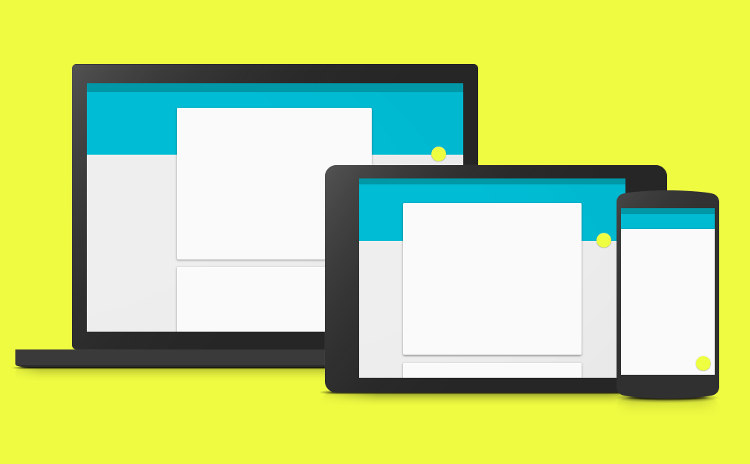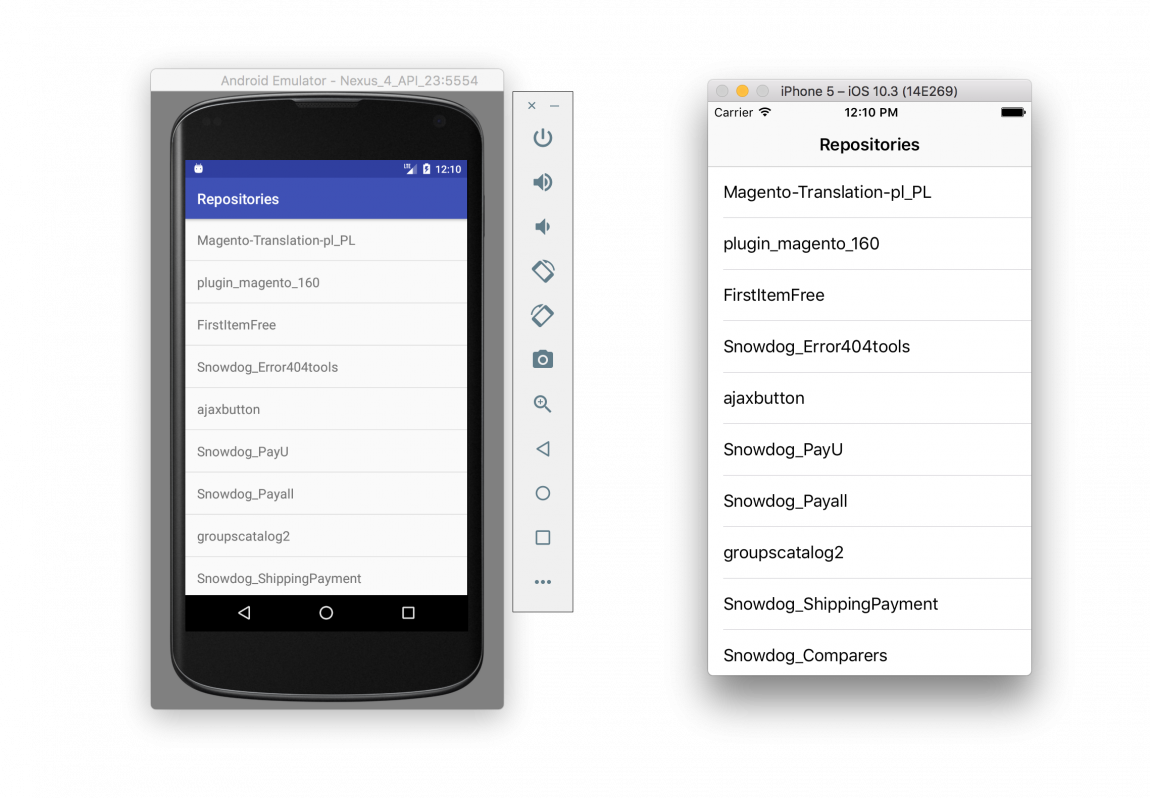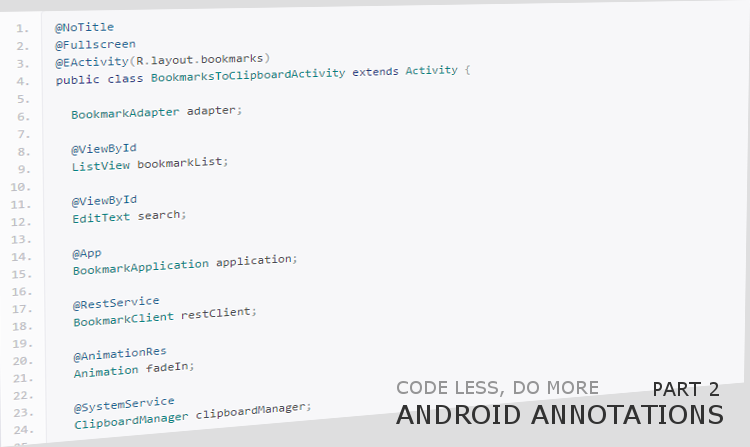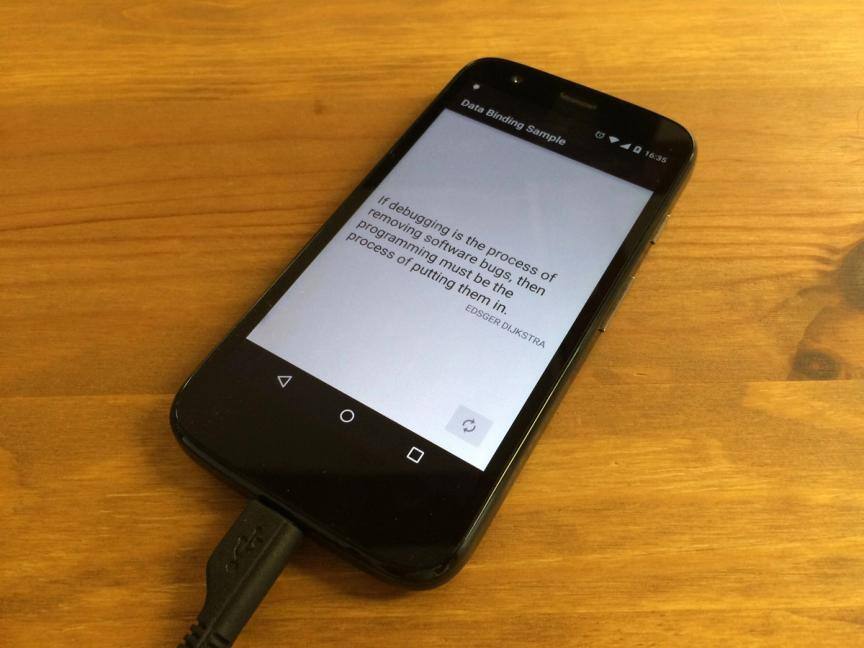
Google I/O 2015 announced new Android M (Milkshake?) with new permissions system and a lot of optimization. There were also presented smarter apps, better wearables, Android Pay and bunch of other changes. But my attention was focused on Data Binding shown in “Building Apps Faster with Android Data Binding” presentation. Unfortunately it’s not available on Youtube but there is documentation on developer.android.com. It starts with:
This document explains how to use the Data Binding Library to write declarative layouts and minimize the glue code necessary to bind your application logic and layouts.
Sounds like optimization of developer life time so I’ll build some sample application to try and understand this approach.
Setup
Data Binding library is a beta release and you have to use Gradle 1.3.0-beta1 or higher.
First add dependencies to build.gradle file in the project’s folder.
dependencies {
classpath "com.android.tools.build:gradle:1.3.0-beta1"
classpath "com.android.databinding:dataBinder:1.0-rc0"
}Then apply plugin in app module build.gradle.
apply plugin: 'com.android.application'
apply plugin: 'com.android.databinding'
That’s all.
Bind model to the view
Let’s say we are developing an application with famous quotes of IT. We need Quote model to keep text and author of quote.
public class Quote {
private String text;
private String author;
public Quote(String text, String author) {
this.text = text;
this.author = author;
}
public String getText() {
return text;
}
public void setText(String text) {
this.text = text;
}
public String getAuthor() {
return author;
}
public void setAuthor(String author) {
this.author = author;
}
}Next we define layout to show quote of the day. To make it working with Data Binding you have to encapsulate root view in <layout> tag and add <data> tag with variables. Look at code snippet below. Variable quote is defined with type of our model class name. You can define many variables in one layout. All basic Java types are supported and even Lists, Arrays, Maps and more. Now you can set text attribute in TextView using the “@{}” syntax eg. “@{quote.text}”.
<?xml version="1.0" encoding="utf-8"?>
<layout xmlns:android="http://schemas.android.com/apk/res/android">
<data>
<variable name="quote" type="pl.snowdog.databindingsample.model.Quote"/>
</data>
<RelativeLayout android:layout_width="match_parent" android:layout_height="match_parent">
<TextView android:id="@+id/quoteText" android:layout_width="wrap_content" android:layout_height="wrap_content" android:text="@{quote.text}"/>
<TextView android:layout_width="wrap_content" android:layout_height="wrap_content" android:layout_below="@+id/quoteText" android:text="@{quote.author}"/>
</RelativeLayout>
</layout>Finally, bind the data to the view. Binding class will be generated based on the name of the layout file and for activity_main.xml it’ll be ActivityMainBinding. Generated class has getters and setters for variables defined in layout and direct access to the views with id attribute.
@Override
protected void onCreate(Bundle savedInstanceState) {
super.onCreate(savedInstanceState);
ActivityMainBinding binding = DataBindingUtil.setContentView(this, R.layout.activity_main);
Quote quote = MockDao.getRandomQuote();
// pass variable to the layout
binding.setQuote(quote);
// get TextView and set OnClickListener
binding.quoteText.setOnClickListener(new View.OnClickListener() {
@Override
public void onClick(View v) {
...
}
});
}Benefits
I see a lot of benefits of Data Binding library.
Shorter code
You don’t have to define and instantiate views in Activity that you already defined in layout. Just change a bit layout xml file and set content of the views directly from the model.
Separated Presentation layer from Activity
Android developers are sick of hundreds-lines-long Activities and Fragments. Fortunately, there come with help some new architectural solutions such as Model View Presenter. With Data Binding presenter is generated for you. Even annotation-based view injections are not necesary because you have got access to all views from binding class.
NullPointerException proof!
If quote variable from our example is null there won’t be any NullPointerException thrown when @{quote.author} is called. TextView will have null text and for other types they would be set to default values.
Expression Language
Most of Java operators like +, -, *, /, &&, ||, instance_of, and so on works in layout. Look at these examples:
android:text="@{String.valueOf(index + 1)}"
android:visibility="@{age < 13 ? View.GONE : View.VISIBLE}"
android:transitionName='@{"image_" + id}'
Call static methods
You can import and call static methods inside layout. Eg. your own method to capitalize String from custom utils class:
<?xml version="1.0" encoding="utf-8"?>
<layout xmlns:android="http://schemas.android.com/apk/res/android">
<data>
<import type="pl.snowdog.databindingsample.util.StringUtils"/>
<variable name="quote" type="pl.snowdog.databindingsample.model.Quote"/>
</data>
<RelativeLayout android:layout_width="match_parent" android:layout_height="match_parent">
<TextView android:layout_width="wrap_content" android:layout_height="wrap_content" android:text="@{StringUtils.capitalize(quote.author)}"/>
</RelativeLayout>
</layout>Observable
Modifying values of fields in model won’t update views in basic example above. But there is implemented Observer pattern which allows to change UI on data changes. I’ll check this time saving solution in the next article.
Summary
Source code of sample app for Data Binding is available on GitHub. I’ve also shown there how to use it with the RecyclerView.
https://github.com/SnowdogApps/DataBindingSample
I hope that Data Binding library will be developed and become core part of Android environment. There are a lot of facilitations in code which is shorter and easier to read. Please check official documentation for more or wait for my next article about Observables in Data Binding.